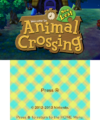Nookipedia:Upload policy
The following are policies and guidelines for files uploaded to Nookipedia. We recommend that all users read this page entirely. Please note that if you have a file that does not follow these guidelines, it may be uploaded if no high-quality alternative exists.
Files may be uploaded via Special:Upload.
General policies
The following guidelines are strongly encouraged when uploading files for use in articles for this encyclopedia.
- When uploading the file, be sure to give it a meaningful name which describes its content.
- Make sure to fill out the File Info template in the upload form. The description and source fields are required.
- It is suggested that you license your file when you upload it, but if you do not know what license it fits under, don't worry.
- Do not upload any files that violate any of our wiki policies.
- Do not upload files that you do not plan to use in an article within 24 hours (1 day) of uploading it.
- Do not upload files that are irrelevant to the Animal Crossing series, unless you specifically follow the rules regarding personal files as listed below.
Images
File formats
The following image formats are used on Nookipedia:
- PNG - a lossless format that supports transparency and does not lose quality when generated, preferred for most images.
- APNG - a lossless format that supports animation, only preferred for small, short animations (such as animated sprites) as MediaWiki support for it is limited. Note that APNGs may not animate in certain web browsers.
- JPG - a lossy, compressed format, only preferred for photographic material and some types of artwork.
- JPG images support two file extensions:
.jpgand.jpeg. The different extensions have no effect on the image itself and are simply alternate spellings; however, only.jpgshould be used for the sake of consistency.
- JPG images support two file extensions:
- GIF - a lossy format that supports animations, only preferred over APNGs or MP4s if the image is a native GIF, as it has a low color-depth.
- SVG - a vector-based format that is scalable to any resolution, only preferred for simple line art and logos.
- MP4 - a video format, preferred for gameplay clips that cannot convey the information they need to in a single frame, as well as official trailers and commercials. If needed, MP4s can be auto-played within articles by adding the autoplay class (e.g.
[[File:Example.mp4|thumb|class=autoplay]]), which will automatically mute, play, and loop the video.
- Images should be uploaded in the format they were found or created in. Changing image formats either decreases image quality or increases file size without increasing quality.
- If an image is in a format that is not supported by the wiki, such as BMP or PSD, they can be converted to PNG.
- If replacing an existing image with a better one in a different format, the image should not be converted to upload over the old image. Instead, it should be uploaded in its original format as a separate file. Afterward, the old file's links on pages should be updated and the old file should be marked for deletion if appropriate.
- File extensions should always be lowercase (e.g.
.pnginstead of.PNG). This has no effect on the image itself, but should be done for the sake of consistency.
Optimization
For smaller images that are displayed at full-size in articles (such as icons), it can be beneficial to optimize the images to reduce filesize. For larger images that go through MediaWiki's thumbnail engine when used on pages, optimization is not needed as the thumbnailer already compresses the images for display.
Optimizations of videogame assets should be lossless, meaning that no data is lost in the reduction of filesize. For losslessly optimizing images, we recommend ImageOptim for Mac users and FileOptimizer for Windows users. Editors are free to use any optimizing tool of choice, but please ensure that the optimizer is lossless.
When uploading an optimized image, it should be mentioned in the File Info template's edits field that the file has been optimized along with the name of the optimizer used.
Best practices
Screenshots
- Screenshots should be taken in or close to a resolution that the original hardware can natively output to be as accurate and authentic to the original game and intention of the developers as possible. This means that if taken in an emulator, the emulator should be set to the console's native resolution (usually denoted as "1x" scale) before taking a screenshot. Additionally, the aspect ratio should match what the original hardware can produce. If a screenshot contains black borders that were not meant to be seen on a standard display, those borders should be cropped out.
- Nintendo 64 and iQue Player native resolution is 320x240.
- Nintendo GameCube native resolution is 640x480, although the Animal Crossing GameCube games have the following native resolutions:
- Doubutsu no Mori+ renders at 608x484.
- Animal Crossing and Doubutsu no Mori e+ render at 608x468.
- The PAL version of Animal Crossing renders at 720x560.
- Nintendo DS single-screen native resolution is 256x192. Images of both screens should be 256x384, stacked vertically, and have no empty space between them.
- Wii native resolution at widescreen (16:9) is 854x480. Note that Animal Crossing: City Folk renders at 832x456. City Folk screenshots should always be taken at 16:9.
- The PAL version of City Folk renders at 992x540.
- Nintendo 3DS top screen native resolution is 400x240, while bottom screen native resolution is 320x240. Images of both screens should be 400x480, stacked vertically, and have no empty space between them; the black bars on the sides of the bottom screen should be removed and replaced with transparency.
- Wii U native TV resolution is 1920x1080, although Animal Crossing: amiibo Festival and Animal Crossing Plaza render at 1280x720.
- The resolution of the Wii U GamePad screen is 854x480.
- Nintendo Switch native resolution is 1920x1080. Note that when capturing using the Nintendo Switch's capture button or the Camera app in Animal Crossing: New Horizons, screenshots are always saved in 1280x720 regardless of game or display mode. This is acceptable due to the ease of capture and lack of easy-to-use native resolution alternatives.
- Screenshots should be captured and uploaded as a PNG; however, JPG screenshots are acceptable if capturing a PNG is not feasible. Note that City Folk, New Leaf, Happy Home Designer, and New Horizons all support native screenshot capture. While acceptable, these options are discouraged compared to direct capture or emulator screenshots as they save as heavily compressed JPGs, and in the case of New Horizons, at a lower resolution than what is natively supported.
- While most screenshots should be captured at native resolution, screenshots meant to identify a specific object or character that is to be cropped out of the image may be captured at a reasonable higher resolution. If this is the case, it should be noted what resolution the screenshot was taken at when uploading it.
- Official promotional and press screenshots should be left identical to how they were found, regardless of quality, file type, or borders.
- Off-screen photographs as screenshots are not acceptable and will not be used on pages. These images will likely be deleted on sight depending on the circumstances.
- Screenshots that contain a town or player name should not be altered to remove the text.
Examples
Nintendo 64 - Doubutsu no Mori
Nintendo GameCube - Doubutsu no Mori+
Nintendo GameCube - Animal Crossing
Nintendo DS - Animal Crossing: Wild World (single screen)
Nintendo 3DS - Animal Crossing: New Leaf (top screen)
Nintendo Switch - Animal Crossing: New Horizons
Artwork
Artwork is divided into two main types: art originating from a digital source (e.g. official websites or press kits), and art originating from a physical source (e.g. scanned from a guidebook or card).
- Digital artwork should in most cases be unaltered from how it is found.
- Digital artwork may be cropped to remove padding; however, this should only be done if the padding is either empty transparency or a solid color, and the image is in a lossless format, such as PNG.
- Editing an image to give it a transparent background is not acceptable. Doing so will most likely either leave some of the background on the edge of the artwork (which is very noticeable against a contrasting background) or cut off part of the artwork itself, so the background should be left alone.
- Digital artwork should not be altered in any other way.
- Scanned artwork can be lightly edited to facilitate the transition from a physical medium to a digital image.
- Scanned artwork of a specific subject (e.g. a character or logo) may have the background carefully removed and replaced with white (not transparency) to isolate the subject from the page.
- This should only be done if the subject is a standalone piece of art, not a part of a larger piece of artwork (e.g. a collage or scene).
If an artwork's background must be made transparent for use in a specific situation, such as the API or infoboxes, the artwork may be uploaded as a different file, keeping the original, unaltered version intact. The transparent version should have Transparent appended to the original file name, and it should only be used in the specific place it is needed for; the unedited version should be used in all other places. If a transparent image is no longer needed for its original purpose, it should be deleted.
Sprites
- Sprites should be ripped directly from a game or sourced from somewhere that did, like The Spriters Resource.
- Sprites should not be cropped from screenshots. This is because games may scale sprites when displaying them.
- Padding on sprites should generally be removed, with the exception of icons (like this), where the original padding as ripped from the game should be left intact.
- Low-resolution sprites should not be upscaled to appear sharper on pages. Instead,
class=spriteshould be added to the image to render it with nearest neighbor interpolation. If for some reason an upscaled version is required, it should be upscaled using nearest-neighbor scaling (sharp edges) and tagged with Template:Upscaled and a non-upscaled version should be present on the wiki.
Personal files
We understand that users want to have fun while using the wiki, and so we do allow users to upload files that are not relevant to Animal Crossing. We ask that you obey the following guidelines while uploading these files.
- Once again, do not upload any files that violate any of our wiki policies.
- Once again, do not upload files that you do not plan to use somewhere (a userpage, subpage, etc.) within 24 hours (1 day) of uploading them. These will be removed immediately after that time period.
- The staff of Nookipedia reserves the right to remove any and all personal files without notice.
- You must mark your file as a personal upload using
{{Personal upload|user=<USERNAME>}}. - Personal files must not violate copyright and must be properly licensed when uploaded. Personal files that are not licensed will be removed on sight or be licensed as so.
- Any one user should not have more than five personal files. Exceptions can be made by asking for the permission of any Bureaucrat.
| Nookipedia | ||||||||||||||||||
|---|---|---|---|---|---|---|---|---|---|---|---|---|---|---|---|---|---|---|
| ||||||||||||||||||